How to Use a TI-84 Calculator Effectively on the SAT, ACT, or AP Exams
Introduction
The TI-84 calculator is one of the most widely used tools for students taking standardized exams like the SAT, ACT, or various AP subjects. Whether you're tackling math problems or science calculations, mastering the TI-84 can give you a significant edge during tests. In this comprehensive guide, we'll walk you through how to use the TI-84 Plus CE calculator effectively on these exams.
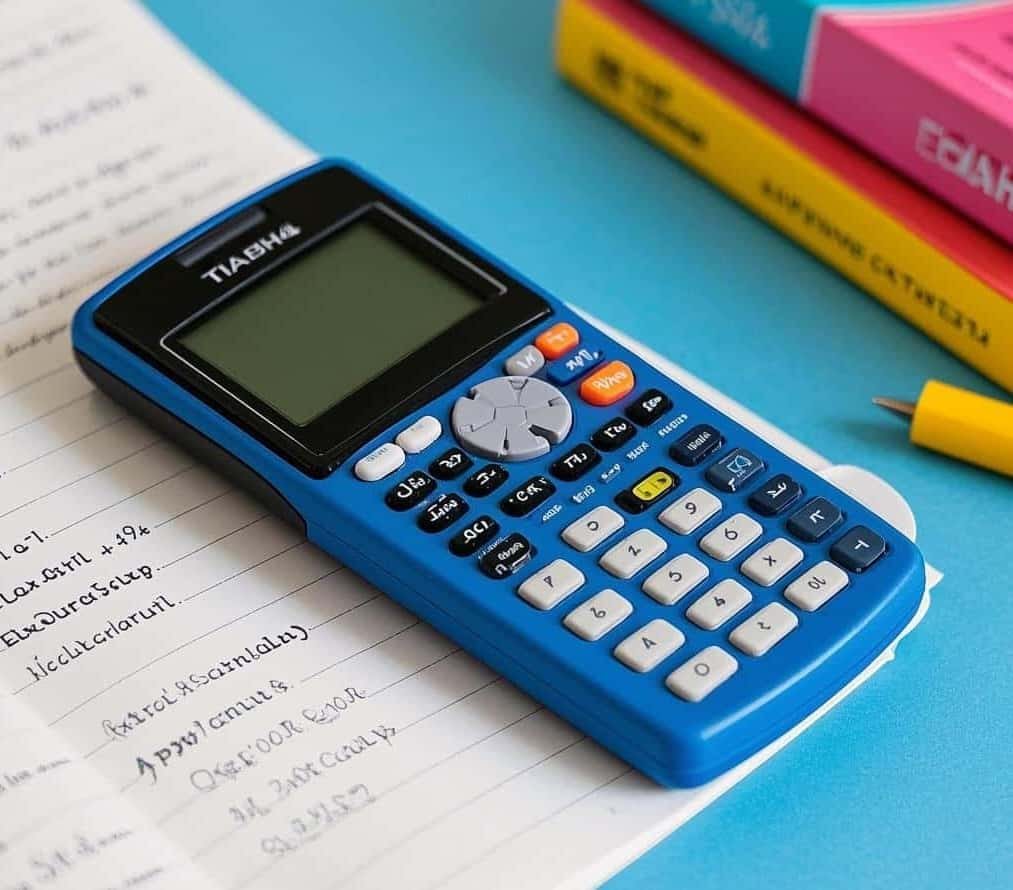
Why Choose the TI-84?
Before diving into the specifics of using the TI-84 Plus CE, it's essential to understand why this calculator is such a popular choice among students. Here are some key features that make it ideal for standardized exams:
a. Versatility
The TI-84 is capable of handling a wide range of mathematical operations, from basic arithmetic to advanced calculus functions like derivatives and integrals. This makes it suitable for various subjects, including Algebra, Geometry, Trigonometry, Pre-Calculus, and Calculus.
b. Familiarity
Many students are introduced to the TI-84 in their high school math classes, making it a familiar tool during exams. Its interface is straightforward, which reduces the learning curve compared to other calculator models.
c. Permitted Use
Most standardized exams allow the use of TI-84 calculators, as long as they don't have wireless capabilities or QWERTY keyboards. The TI-84 Plus CE fits these requirements perfectly.
Getting Started with the TI-84 Plus CE Online Calculator
While physical TI-84 calculators are widely used, many students prefer online versions for practice and preparation. Our website offers a fully functional TI-84 Plus CE calculator that you can use right here: TI-84 Plus CE Online Calculator.
Exam Calculator Rules: What You Need to Know
Permitted Calculators
- TI-84 Plus CE is fully approved for:
- SAT Math section
- ACT Math section
- Most AP exams (Science, Math, Economics)
Important Restrictions
- No internet connectivity
- No communication between calculators
- No pre-programmed notes or formulas
- Bring extra batteries
Preparing Your Calculator Before the Exam
Battery and Memory Check
- Check battery level
- Clear previous programs
- Reset calculator to default settings
Steps to reset:
- Press [2nd] + [+]
- Select "Reset"
- Choose "Defaults"
[Insert screenshot of reset process]
Essential Mode Settings
- Press [MODE]
- Set these crucial settings:
- Normal (not Scientific)
- Degree (for trigonometry)
- Function (for graphing)
[Insert image of MODE screen settings]
Key Math Functions for Exams
Basic Arithmetic
- Quickly enter complex calculations
- Use parentheses for order of operations
- Example: (24 + 36) ÷ (4 - 2)
Fraction Calculations
- Press [MATH]
- Select "Fraction"
- Enter numerator and denominator
- Simplify complex fractions
Solving Equations
- Press [MATH]
- Select "Solver"
- Enter equation
- Solve for unknown variable
Graphing Strategies
Function Graphing
- Press [Y=]
- Enter equation
- Press [GRAPH]
- Use [TRACE] to find key points
Finding Intersections
- Press [2nd] + [TRACE]
- Select "intersect"
- Confirm intersection points
Statistical Functions
Data Entry
- Press [STAT]
- Choose "Edit"
- Enter data in L1, L2
Quick Statistical Calculations
- Mean
- Median
- Standard deviation
- Regression analysis
Trigonometry and Advanced Math
Trigonometric Functions
- Press [2nd] + [SIN], [COS], [TAN]
- Enter angle
- Get precise trigonometric values
Logarithms and Exponentials
- Press [LOG] for base 10
- Press [LN] for natural log
- Use ^ for exponents
Common Test Scenarios
Geometry Problems
- Calculate areas
- Find angles
- Solve complex geometric equations
Algebra Techniques
- Solve quadratic equations
- Graph linear and nonlinear functions
- Find zeros and intercepts
Science and AP Exam Applications
- Convert units
- Create scatter plots
- Perform regression analysis
Time-Saving Calculator Tips
Quick Calculations
- Use [ANS] to recall previous answer
- Memorize key shortcut combinations
- Practice before exam day
Avoiding Common Mistakes
- Double-check entries
- Use parentheses carefully
- Clear previous calculations
Practice Strategies
Mock Exam Preparation
- Take practice tests
- Time yourself
- Use calculator only when necessary
- Learn when manual calculation is faster
Calculator Skills to Master
- Graphing
- Solving equations
- Statistical analysis
- Unit conversions
Technical Troubleshooting
Quick Fixes
- Restart calculator
- Check battery
- Clear memory
- Reset to default settings
Exam Day Checklist
What to Bring
- TI-84 Plus CE calculator
- Fresh batteries
- Backup batteries
- Exam admission ticket
Pre-Exam Calculator Prep
- Charge/replace batteries
- Clear memory
- Reset to default settings
- Familiarize yourself with key functions
Conclusion
Mastering the TI-84 Plus CE can significantly enhance your performance on standardized exams. By practicing with our online calculator and utilizing its advanced features, you'll be better prepared to tackle a variety of mathematical challenges.
Remember, the key to success is practice. Use our online TI-84 Plus CE calculator to hone your skills and explore its capabilities thoroughly. With proper preparation and a confident approach, you'll be able to handle any math-related exam with ease.
Final Tips
- Practice regularly
- Know calculator shortcuts
- Stay calm during the exam
- Trust your math skills
For more calculator tutorials, visit: TI-84 Calculator Online Blog